Android Start Tutorial
How to Create New Android Project:
- Select File > New > Project.
- Select Android > Android Application Project, and click Next.
- Enter the basic settings for the project:
- Enter an Application Name. This name is used as the title of your application launcher icon when it is installed on a device.
- Enter a Project Name. This text is used as the name of the folder where your project is created.
- Enter a Package Name. This class package namespace creates the initial package structure for your applications code files and is added as the
package attribute in your application's Android manifest file. This manifest value serves as the unique identifier for your application app when you distribute it to users. The package name must follow the same rules as packages in the Java programming language.
- Select a Minimum Required SDK. This setting indicates the lowest version of the Android platform that your application supports. This value sets the
minSdkVersion attribute in the <uses-sdk> element of your manifest file.
- Select a Target SDK. This setting indicates the highest version of Android with which you have tested with your application and sets the
targetSdkVersion attribute in your application's' manifest file.
- Select a Compile With API version. This setting specifies what version of the SDK to compile your project against. We strongly recommend using the most recent version of the API.
- Select a Theme. This setting specifies which standard Android visual style is applied to your application.
- Click Next.
- In the Configure Project page, select the desired settings and click Next. Leave the Create activity option checked so you can start your application with some essential components.
- In the Configure Launcher Icon page, create an icon and click Next.
- In the Create Activity page, select activity template and click Next. For more information about Android code templates, see Using Code Templates.
- Click Finish and the wizard creates a new project according to the options you have chosen.
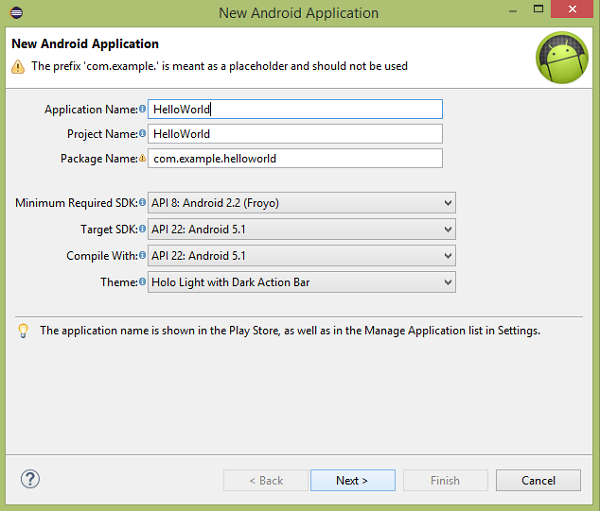
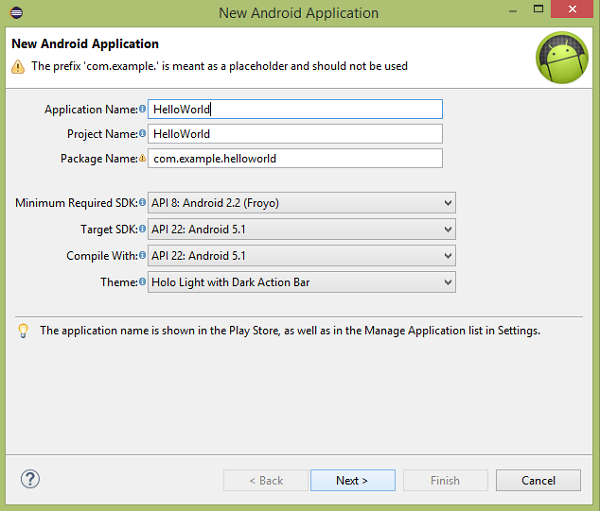
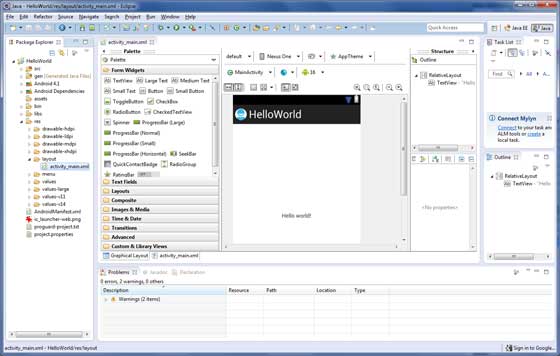

No comments:
Post a Comment